How to password protect an external drive for Macs
Here are the steps we take to protect an external hard drive:
- Open Disk Utilities
- Select the drive to protect
- Select Erase
- Rename the drive
- Provide a secure password and a useful hint
- Erase and recreate the password protected drive
- Enjoy protect external assets
1. Open Disk Utilities

>

2. Select the drive to protect
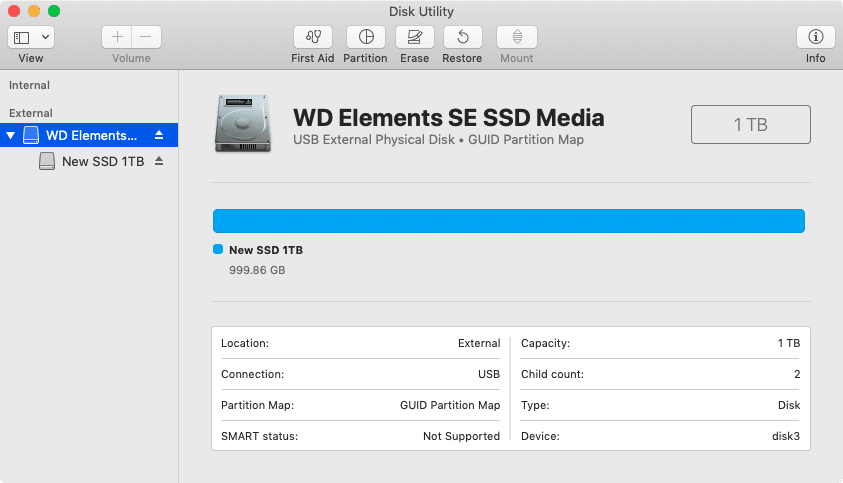
3. Select ‘Erase’
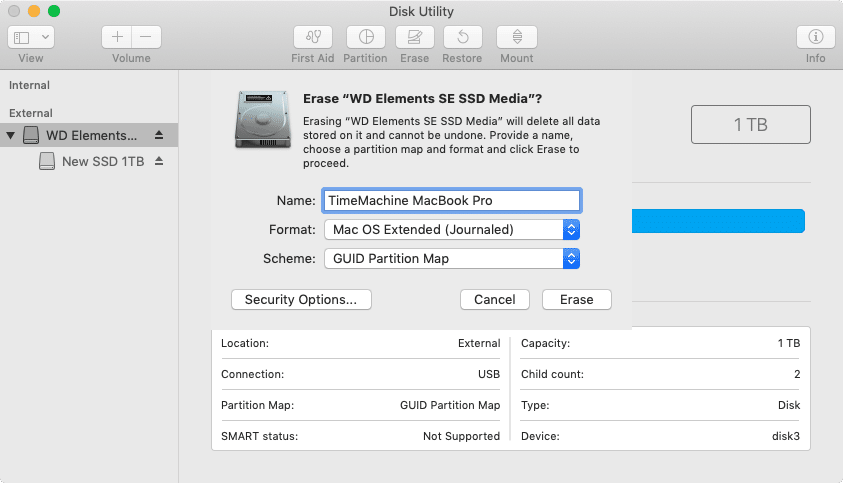
4. Rename the drive
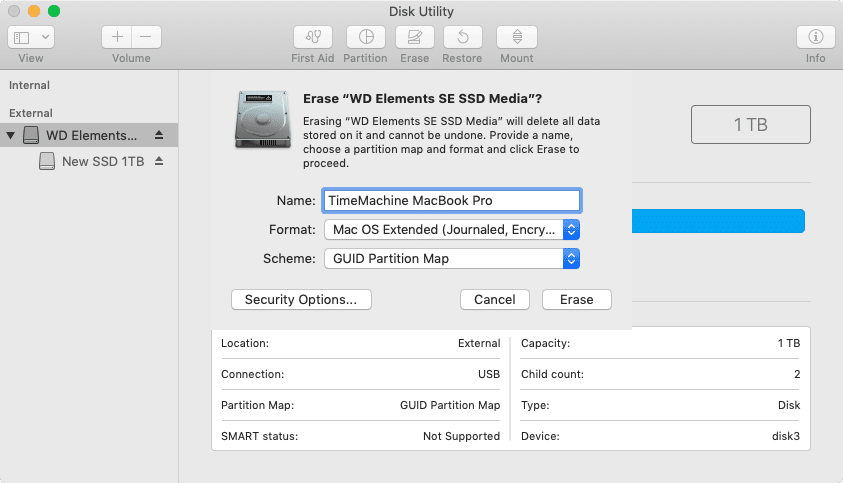
5. Provide a secure password and a useful hint
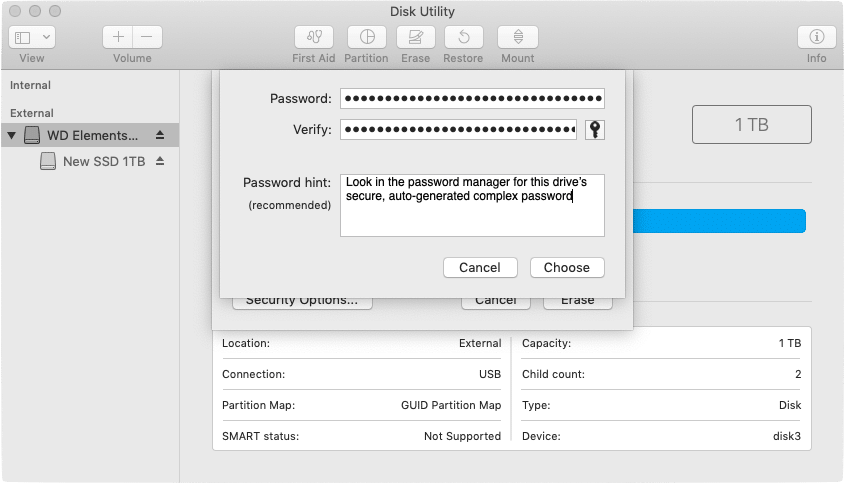
6. Erase and recreate the password protected drive
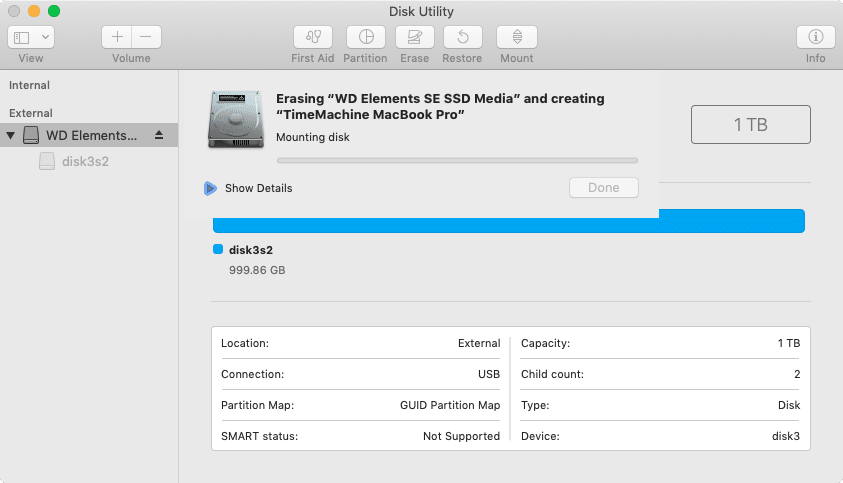
7. Enjoy protect external assets
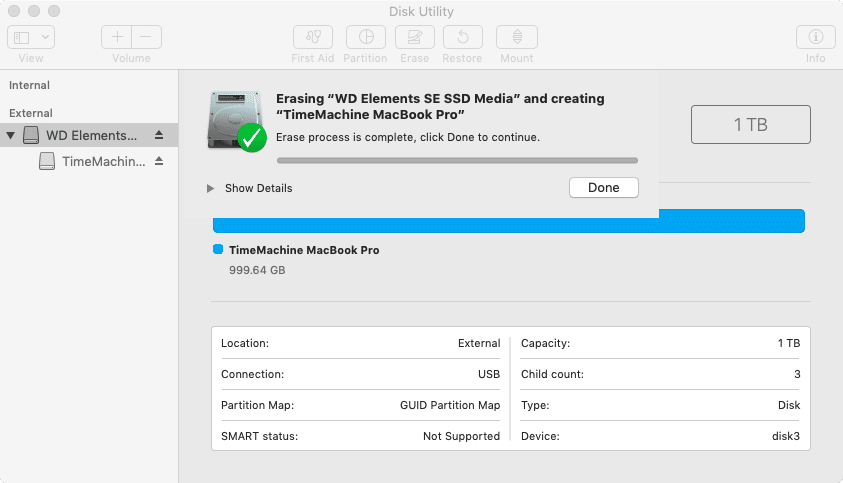
Disk was: Elements
Disk now: TimeMachine MacBook Pro